As technology has advanced, there are more and more uses that we can make of most everyday objects. Among them, our smartphone. Which, now, we can use as if it were a mouse to interact with our computer. We tell you how to do it.
Our smartphone is capable of offering us a large number of functionalities that go beyond those we usually use. Thanks to the different applications that we can find on Android, the number of possibilities multiplies considerably. Also allowing us to get out of trouble if we need to use our smartphone as if it were a wireless mouse.
It is worth keeping in mind, as we have mentioned, that this is an emergency solution and the experience we are going to have is not the same as if we had a conventional physical mouse. However, it is always a good option to know these types of resources in case we are careless on a trip and forget our mouse at home. We tell you step by step how to carry out such an action.
How to turn your smartphone into a mouse
The first thing we have to do is make sure that our smartphone is updated to the latest version of Android. In this way, we can guarantee that the synchronization between the computer and our mobile device can be carried out without any interference.
Next, we must download one of the many applications that we can find in the Play Store. One of the ones with the greatest number of positive reviews is this one. But we can select any other if we prefer it for interface or compatibility. Once downloaded, we must install it on our terminal and accept all the permissions so that it can connect with the rest of the nearby devices. Once this step is finished, we have to configure the remote device, which will be our computer, so it must be turned on and connected to the same network as our mobile phone.
Once it detects our computer within the range of the Bluetooth network, we select the pair option. If during the first attempts we cannot pair them, it is possible that our computer has the Bluetooth connection configured so that it is not visible to everyone. So we must review this configuration if necessary.
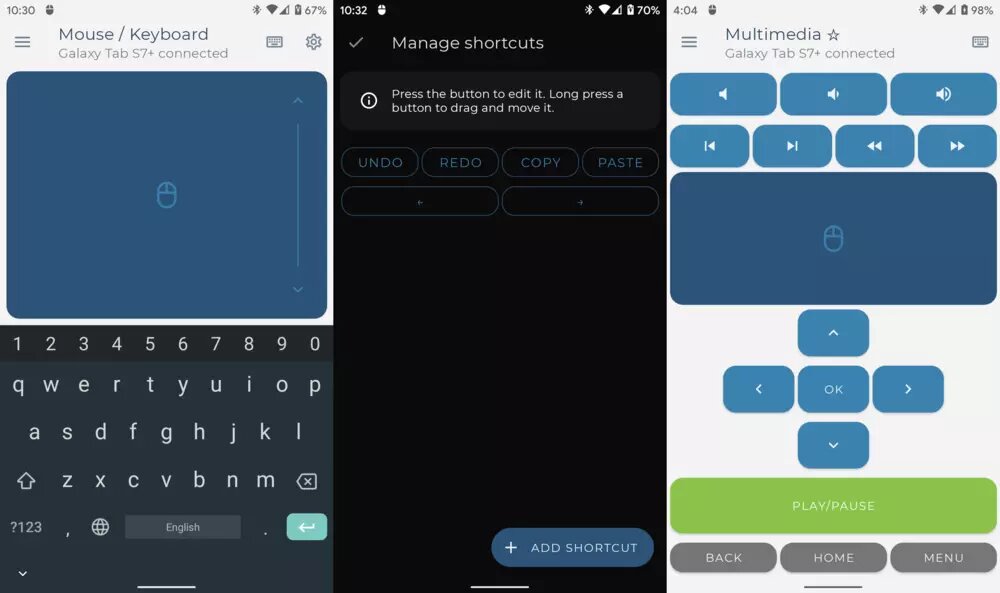
Once paired
When both devices are paired correctly, we will be able to use the screen of our smartphone as if it were a mouse. However, the experience will be very different. On a positive note, depending on the application we choose, we will also have both the right and left buttons. So we will be able to perform the same functions as with a traditional computer.
In the application configuration menus we will also be able to adjust aspects such as the speed of the cursor. We must also keep in mind that we may notice how the battery consumption of our smartphone increases considerably while we use it as a mouse. So our recommendation is that we carry out such action while it is charged.
Finally, the application that we have mentioned in this article also allows us to use it as if it were a keyboard. In this case, due to the size of the screen of the mobile device, it is not very functional, but it can save us from some unforeseen event.





